Is it Time to Reevaluate your Overdraft Payment Process?
Strunk’s Overdraft Privilege program has been around for over 30 years and many banks still take advantage of the strategy that turned out to be one of the best fee income programs in our industry’s history. Other financial institutions decided to go back to the old “ad hoc” program. Now is the time to rethink that decision.
Consumers want a choice when handing their finances and ODP gives that choice to them. Do customers want their debit card transactions to be authorized at point of sale or do they want the transaction denied? Virtually all consumers want their paper checks paid rather than returned to the merchant. Strunk’s formal ODP program allows financial institutions to make this happen in a simple and compliant fashion.
Non-sufficient fund and overdraft fees have dropped dramatically over the past decade and today they are about a third of what they were in 2010. Electronic transactions make up about 95% of all debits that a bank processes which is considerably more than what it was at the turn of the century.
Running a compliant, efficient, automated daily overdraft program is good for both the customer and the bank. Consumer complaints regarding paying overdrafts and charging a published fee are very small. After over three decades of helping financial institutions enhance customer service and fee income at the same time we have learned a lot about consumer banking.
Contact Strunk at 800.728.3116 or email at info@strunkaccess.com to learn how we can help you make more money efficiently.